Desire2Learn: Students
Log in to Desire2Learn (D2L)
Login to D2L to by navigating to the PSC D2L website: https://prairiestate.desire2learn.com.
You can also click the D2L link from the PSC Website Homepage: https://prairiestate.edu.
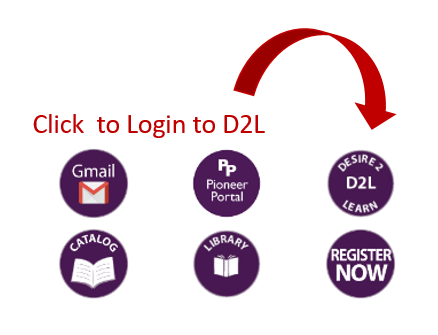
Sign in to D2L using your PSC Email Address (including @students.prairiestate.edu) and Password.
Problems/Questions
- Phone: (708) 709-7999
- Email: helpdesk@prairiestate.edu
Login/Email Problems
- Phone: (708) 709-2950
- Email: OnlineLearning@prairiestate.edu
All other D2L Problems
Find Your Course on D2L
Once you login to D2L, click the Course Selector icon at the top of the screen. You courses will be displayed in a drop-down list. (Courses do not become available on D2L until the first day of class.)
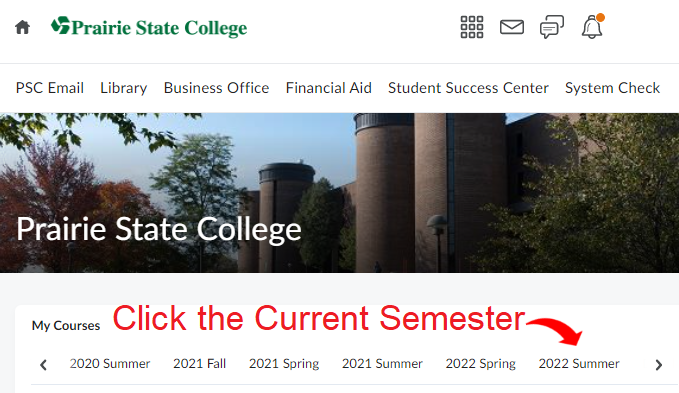
If you need help with D2L, please read the tutorials on this page before contacting the Help Desk. You can contact PSC Help Desk for troubleshooting and additional support at:
D2L Tutorials for Students
Please click on the following buttons to read instructions on how to use common features on D2L.
